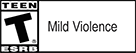In This Section
ExpandThe vehicle crew in World of Tanks is represented by virtual tankers. No vehicle can operate without a complete crew. The mastery of the crew determines vehicle performance on the battlefield.
Crew Positions and Functions
Depending on the vehicle type, the crew can consist of between 2 and 6 members. Each tanker has a major qualification that influences certain vehicle parameters:
- Commander. The chief crew member in any vehicle, whose training level influences the vehicle’s view range and general performance of the crew.
- Gunner. Influences gun traverse speed, aiming time of the reticle, and gun accuracy.
- Driver. Influences maneuverability of the vehicle.
- Radio Operator Influences the vehicle’s view and signal range, which determines the distance at which enemy vehicles are displayed on the minimap.
- Loader. Influences the gun loading time and shell type switching.
Tankers can perform several functions. For example, MS-1 commander performs the functions of the Gunner, Loader, and Radio Operator. Crew influence on the technical characteristics increases with the major qualification level, as well as with perk levels.
If one or more crew members become injured, the technical characteristics of the vehicle are reduced until the tankers are healed. An artillery strike stuns the vehicle’s crew for a particular period of time and the vehicle’s performance is reduced for the same period. Use a First Aid Kit to heal an injured or stunned crew member. If all crew members are injured, the vehicle is treated as destroyed.
8s






 APPLY
APPLY
Please note that the vehicle characteristics are approximate and given for the crew trained to 50% (Commander bonus not applied).
Appointing Crew Members on a Vehicle
A crew is present on Tier I vehicles at the beginning of the game. When purchasing a vehicle, the crew is recruited automatically by default.
If you checked the Purchase without crew option when purchasing a vehicle, you can:
- Recruit the crew to the vehicle you already have in the Garage.
- Transfer the crew from another vehicle using the Barracks.
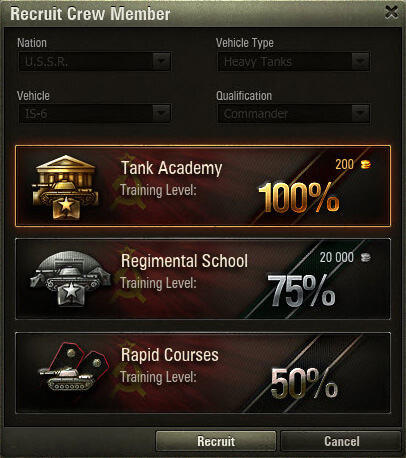
To recruit a crew member in the Garage:
- Click the crew member slot in the crew members panel in the top left of your screen.
- Select Recruit in the menu.
- Choose the major qualification level in the Recruit Crew Member window and click Recruit.
You can choose one of three training levels:
- Rapid Courses. These courses are free, but a tanker is trained to 50% only.
- Regimental School. A tanker is trained to 75% for 20,000.
- Tank Academy. A tanker is trained to 100% for 200.
If you choose to train a crew member for free or for credits, you can train his major qualification to 100% in the Tank Academy for gold later at any time.
Crew Transfer
To maximize the battle performance of your new vehicle purchased without crew, you can transfer your experienced crew members from another vehicle in your Garage, or from the sold vehicle.
When transferring your crew, consider:
- The vehicle nation. Tankers can control the vehicles of their nation only. It is impossible to retrain an American Gunner to control a German tank, for example.
- The vehicle type. If you transfer a tanker to the same vehicle type, the level of their major qualification decreases by 25%; when transferring a crew member to another vehicle type, the level of their major qualification decreases by 50%. In order to avoid this decrease, retrain your crew members to a new vehicle. Also, when transferring your crew to another vehicle without retraining, they gain 50% less experience.
To transfer a tanker to another vehicle:
- In the Garage, select the vehicle from which you want to transfer the tanker.
- Right-click the tanker on the crew members panel and click Send to Barracks.
- Select the vehicle in the Garage to which you want to transfer the tanker.
- Click a free slot for the crew member panel and select the required tanker from the menu.
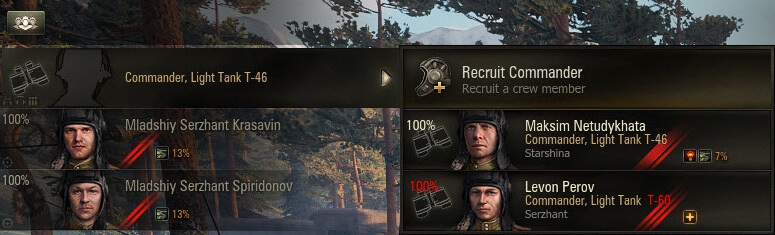
If you want to transfer all crew members, you can send the whole crew to the Barracks. Click ![]() (Crew Operations) above the crew members panel and in the Send Crew to the Barracks section, click Send. The crew will be sent to the Barracks.
(Crew Operations) above the crew members panel and in the Send Crew to the Barracks section, click Send. The crew will be sent to the Barracks.
Crew Retraining
When transferred to an unfamiliar vehicle, a crew member’s major qualification level decreases. When transferring your crew to another vehicle, remember that they will be ineffective without retraining.
To retrain the tanker to a new vehicle:
- In the Garage, select the vehicle to which the tanker was transferred.
- On the crew members panel, right-click the tanker you want to retrain and select Personal File.
- Go to the Training tab in the Personal File window and click Current Vehicle.
- Choose the training level of your tanker (Rapid Courses, Regimental School or Tank Academy) and click Train.
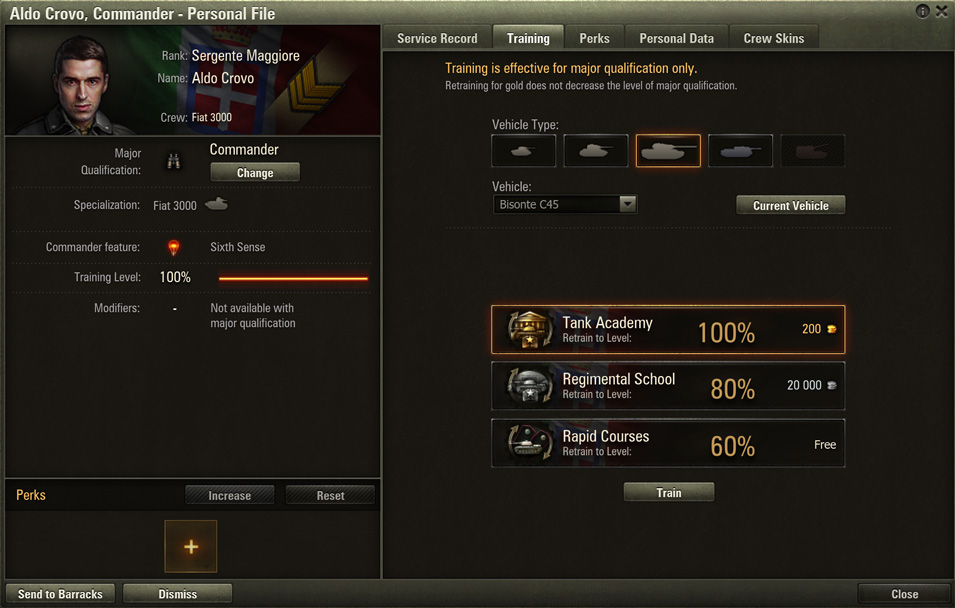
You can also train all crew members transferred to a new vehicle at once. Click ![]() (Crew Operations) and click Retrain in the Crew Retraining section. In the Crew Retraining window, choose the retraining level and click Retrain. All crew members who are not trained for this vehicle type will be retrained.
(Crew Operations) and click Retrain in the Crew Retraining section. In the Crew Retraining window, choose the retraining level and click Retrain. All crew members who are not trained for this vehicle type will be retrained.
Returning Crew to Vehicle
To return your crew to the vehicle from which you transferred it:
- Select the vehicle in the Garage.
- Click
 (Crew Operations) and in the Return Crew to Vehicle section, click Return.
(Crew Operations) and in the Return Crew to Vehicle section, click Return.
When retraining a crew member to another vehicle, their ability to control the previous one is lost. Because of this, when returning your crew to the vehicle from which you have transferred it, you need to retrain your crew members.
Changing Crew Qualification
In the Barracks, you may have experienced tankers with unclaimed qualifications left after selling your vehicle or after transferring your crew to another vehicle. You can change their qualifications to use them effectively as members of other crews.
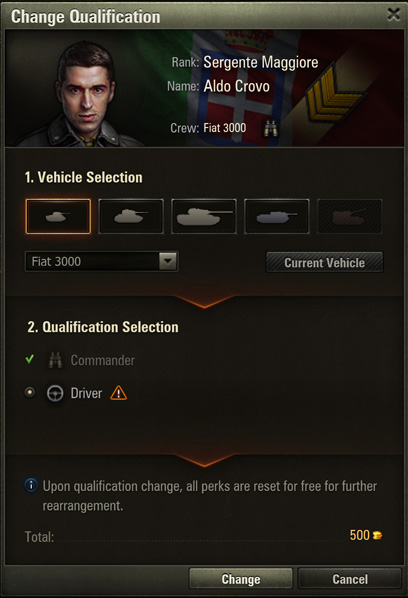
To change the major qualification of a crew member:
- Go to the BARRACKS tab under the Battle! button in the Garage.
- In the Barracks window, select the In Barracks filter on the left panel.
- Right-click on the image of the tanker you are interested in. Go to the Major Qualification section in the Personal File window and click Change.
- In the Change Qualification window, select the vehicle type, vehicle model, and a new qualification, then click Change.
The level of a new qualification is 100%. All perks trained before are reset for free for further rearrangement. Depending on the new qualification, corresponding perks become available to the tanker.
When changing the qualification, you are unable to change the nation of your tanker.
A qualification change costs 500. The cost is determined by the three actions you perform in one click: vehicle change, qualification change, and perks reset.
Barracks
Barracks are used for keeping, recruiting, and dismissing your tankers. In the Barracks you can find both your current and unclaimed crew members. The BARRACKS tab is under the Battle! button in the Garage.
In the Barracks, you can:
- Accommodate a crew after selling a vehicle or when transferring it to another vehicle. There should be enough bunks in the Barracks.
- Dismiss unnecessary tankers.
- Recruit special crew members called Recruits gained in special missions, events or specials.
- Enlarge the Barracks to keep additional experienced fighters or to freely transfer crews between vehicles.
Sending Crew to the Barracks Upon Selling a Vehicle
When selling a vehicle, it’s recommended to send experienced crew members to the Barracks and retrain them to a new vehicle. The Send crew to Barracks box is checked by default upon selling the vehicle.
If there are no free bunks, you can enlarge the Barracks for gold or dismiss unnecessary tankers.
Crew Member’s Dismissal
You can dismiss unclaimed tankers. You can select this option when selling your vehicle or you can dismiss the tankers in the Barracks.
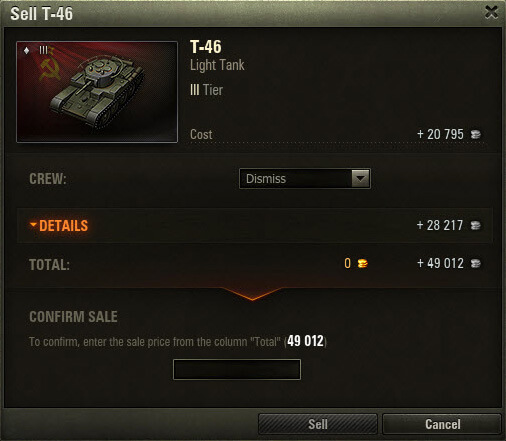
To dismiss the crew when selling a vehicle:
- On the vehicles panel in the Garage, right-click the vehicle you wish to sell and select Sell.
- In the Crew section, click Dismiss.
- To confirm, enter the sale price, if required, and click Sell.
Only those crew members who have enough experience to train at least one perk to 100% can be found in the Dismissed section in the Barracks. You can recover these crew members within a period of 32 days: for free—during the next 2 days after dismissal; for 60,000—during the next 30 days after dismissal.
Less trained crew members are dismissed immediately, even if a tanker only needs a couple of percent to train the perk to 100%. Treat your crew carefully.
The Size of the Barracks
The size of your Barracks determines the number of tankers you can keep after selling a vehicle and how freely you can transfer your crew from vehicle to vehicle. There are 16 bunks in the Barracks by default. You can enlarge you Barracks by adding bunks. Please note that the Barracks can be enlarged by 16 bunks for 300.
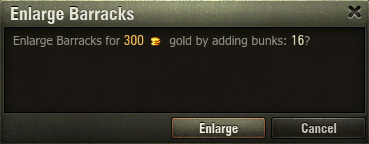
- In the Garage, go to the BARRACKS tab on the panel under the Battle! button.
- At the top part of the Barracks window, click Enlarge Barracks.
- In the confirmation window, click Enlarge.
Your Barracks will be enlarged by 16 additional bunks for 300.
Recruits
Recruits are crew members gained in missions, events or specials. All available recruits are displayed in the Recruits section in your Barracks.
When recruiting, you can choose the nation of your recruit. As a rule, recruits have enough experience to start training a perk and/or have already trained a perk. Moreover, among the recruits there are unique crew members with special personal data.
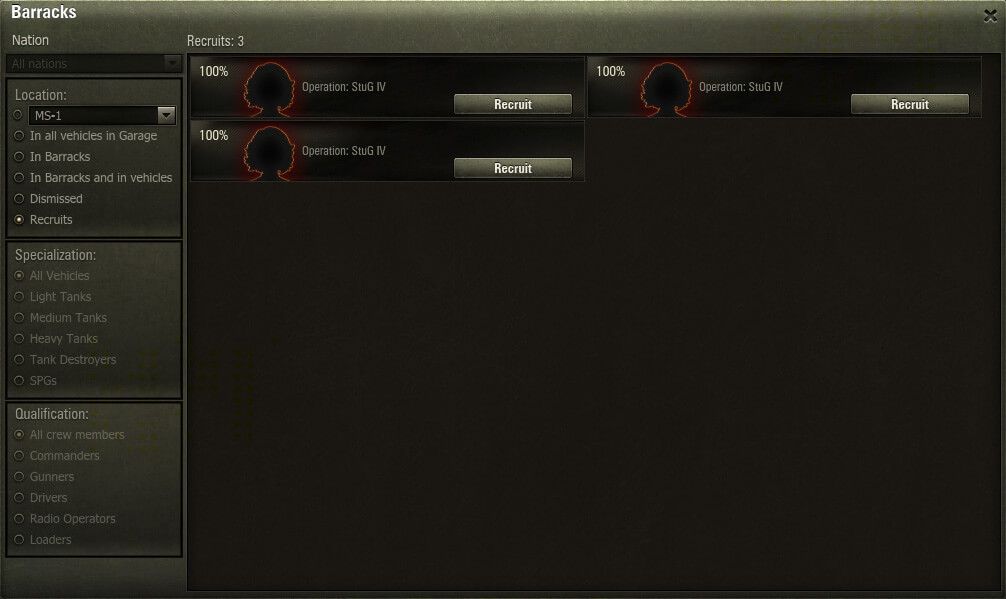
Crew Personal Data
Personal Data includes the name, surname, and image of a crew member. You can find Personal Data in your tanker’s Personal Data tab in Personal File.
The name, surname, and image of a crew member are randomly selected upon recruiting. Personal Data does not influence your tankers performance. You can personalize your tanker’s Personal Data at any time by changing their name, surname, and image for free.
To replace your crew member’s Personal Data:
- Right-click the tanker’s image in your Barracks or Garage and select Personal File. In the Personal File window, go to the Personal Data tab.
- Choose a new name, surname, and image for the crew member. Please note that all nations have their individual name, surname, and image sets.
- Click Replace Personal Data.
You cannot replace Personal Data for unique crew members acquired during specials or in-game events.
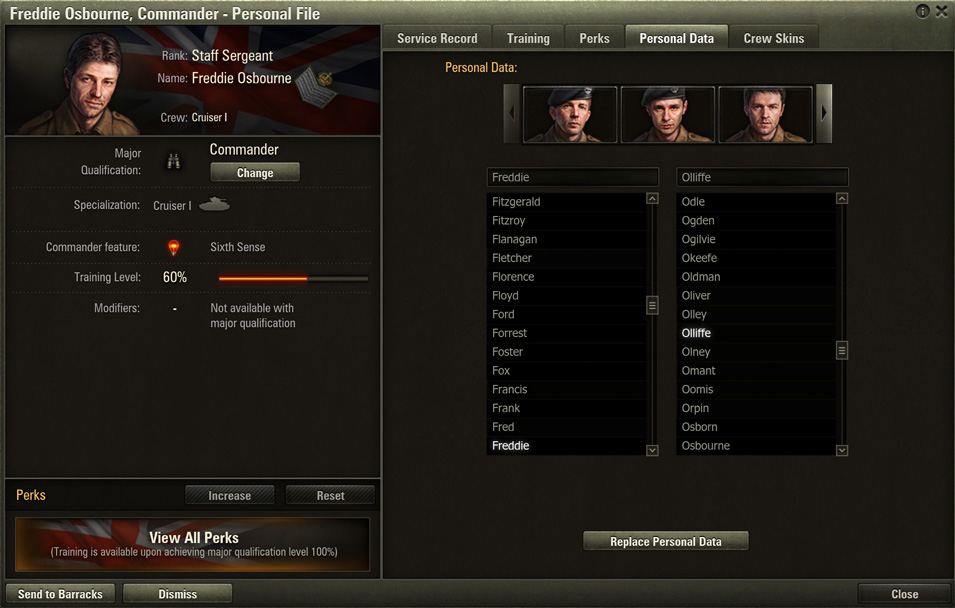
Crew Skins
Crew Skins are special sets of Personal Data containing:
- A unique image
- A unique name and surname
- A short character description
Now you can replace your crew member with a real historical figure or a modern, popular, or even unusual character.
All skins can be removed and applied to other crew members. Historical skins are unique for each nation, but non-historical skins are applicable to all nations. All unused images are displayed in the Personal File.
To apply a Crew Skin:
- Open your crew member’s Personal File and go to the Crew Skins tab.
- Select a crew skin and click Apply.
You cannot apply a Crew Skin to unique crew members acquired during specials or in-game events.
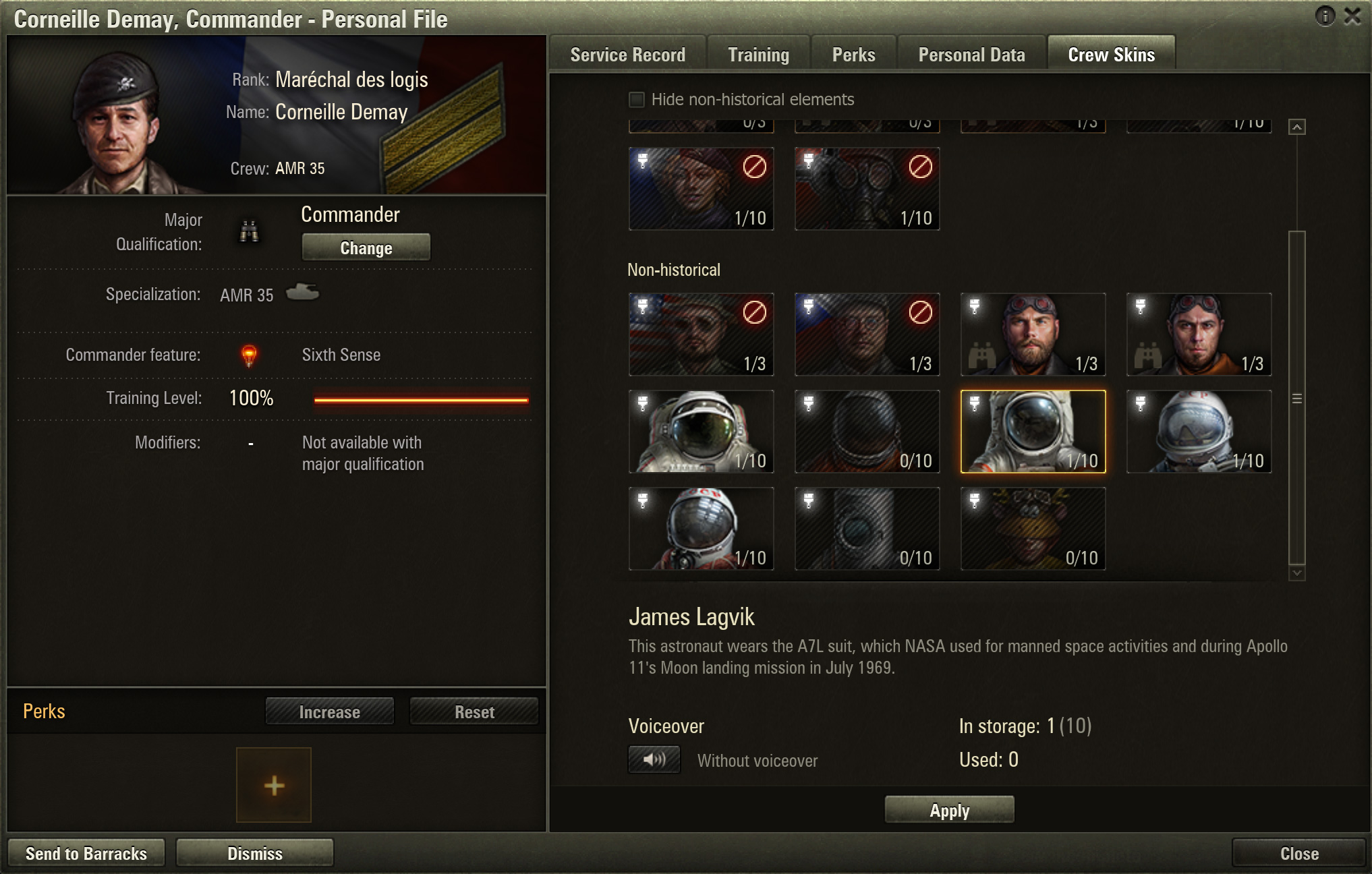
The skin is applied for free. It changes only the appearance of the tanker, while their experience and perks remain the same.